Installing R for XLSTAT-R on Windows
This tutorial explains how to quickly install the R software on your computer and how to create the link between XLSTAT-R and R..
Having R installed on your computer is a necessary step for XLSTAT-R to work. XLSTAT-R uses the current R version installed on your computer. We recommend that you install R version 3.4.2 or later.
Installing R for XLSTAT-R in Windows
1. If you are using Windows, download the R software at: https://cran.r-project.org/bin/windows/base/ 2. Double-click the downloaded file. This will open a Security Warning window. Click Run. 3. Select the Setup Language and click OK. The Welcome to the Setup Wizard window opens:

4. Click Next. The GNU General Public License is then displayed in a new window:

5. Click Next. The next window allows you to choose the Destination Location. By default, this is the Program Files folder. Click Browse if you wish to select another location.
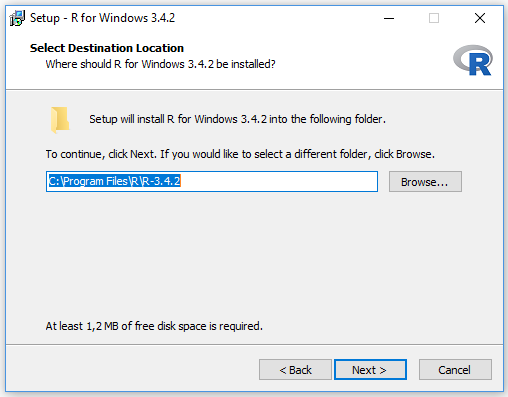
- Click Next. The next window allows you to select the installation components. Check the 32-bit files for a 32-bit installation or the 64-bit files for a 64-bit installation.
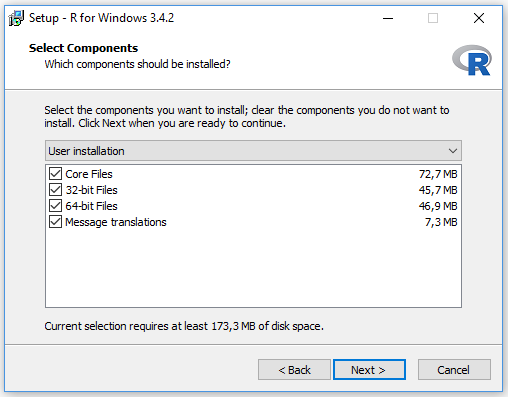
7. Click Next. This will bring you to the Startup options window where you can specify whether you want to customize the startup options.
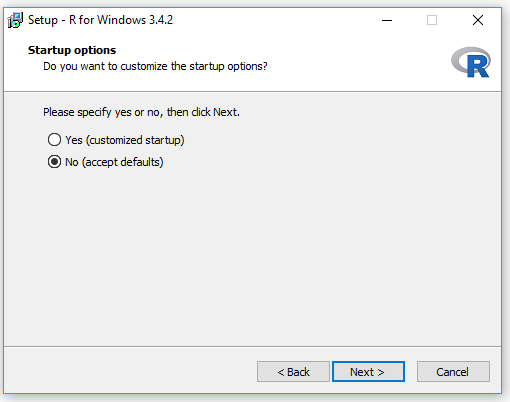
-
Select No and click Next. The next window allows you to select the Start Menu folder.
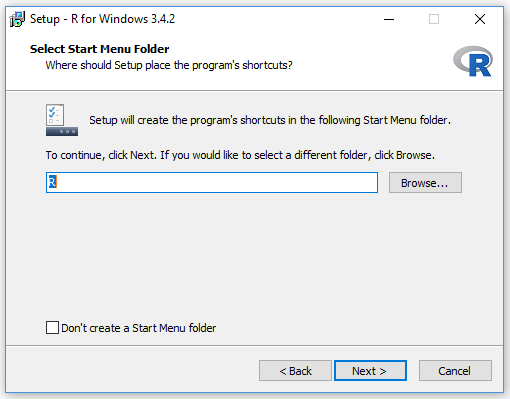
-
Click Next. The Additional Tasks window opens. Select whether you want to create a desktop and/or a Quick Launch icon. Leave the Registry entries activated.
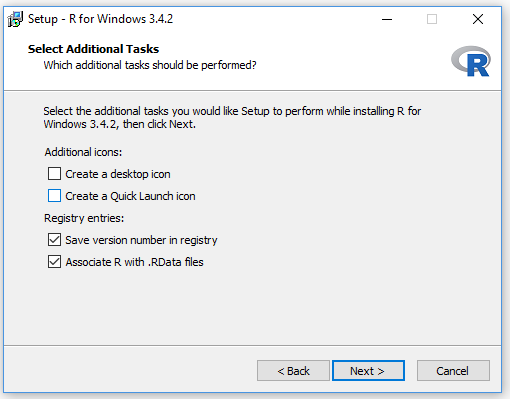
10. Click Next to start the installation.
- Once the installation has been completed, click Finish to exit the Setup Wizard.
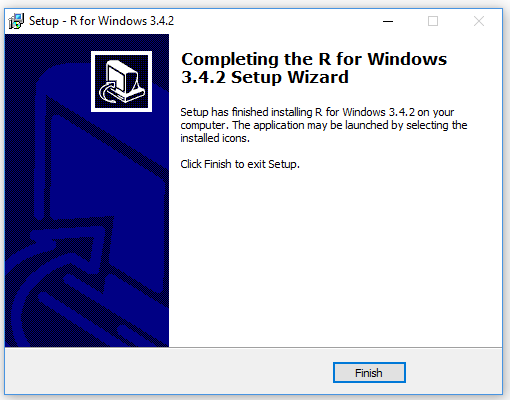
Create a link between XLSTAT-R and R
After installing R on your computer, it is necessary to create a link between XLSTAT-R and R in order to use XLSTAT-R features.
1. Launch XLSTAT.
2. Click on the XLSTAT button and then on the Options button.
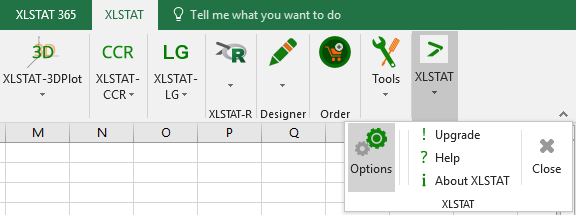 3. When the "XLSTAT-Options" window opens, click on the XLSTAT-R tab.
3. When the "XLSTAT-Options" window opens, click on the XLSTAT-R tab.
4. Search and select the Rscript.exe executable in your R folder using the browse button. The path to this executable is often this : Program Files\R\R-3.4.2\bin\Rscript.exe.

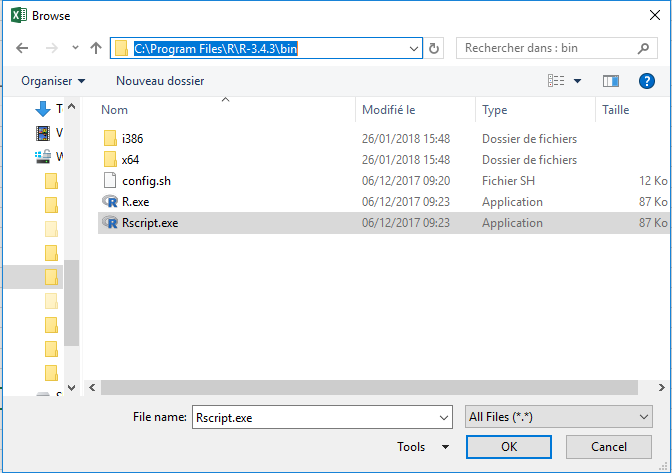
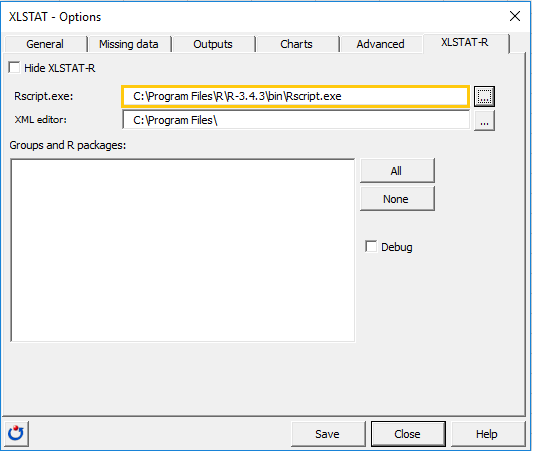 5. Click Save and then Close. The link is now established between XLSTAT-R and R.
5. Click Save and then Close. The link is now established between XLSTAT-R and R.
You are now ready to use XLSTAT-R. Check out our tutorial on how to get started with XLSTAT-R here.
Installing RTools for XLSTAT-R in Windows
Installing RTools is highly recommended as some of the XLSTAT-R functions require this tool to function.
1. If you are using Windows, download the RTools software at: : https://cran.r-project.org/bin/windows/Rtools/
2. Double-click the downloaded file. This will open a Security Warning window. Click Run.
3. Follow the instructions on the windows
Was this article useful?
- Yes
- No