Installing R for XLSTAT-R on Mac
This tutorial explains how to quickly install the R software on your computer and how to create the link between XLSTAT-R and R.
Having R installed on your computer is a necessary step for XLSTAT-R to work. XLSTAT-R uses the current R version installed on your computer. We recommend that you install R version 3.4.2 or later.
Installing R for XLSTAT-R with Mac
- Download the latest version of R software at : https://cran.r-project.org/bin/macosx/
- Run the downloaded file. Click on the Continue button at each step of the installation.
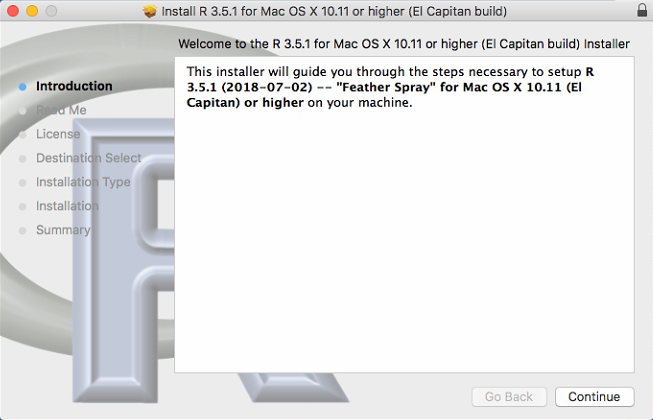
 At the license step, click Agree to accept the terms of the software license agreement.
At the license step, click Agree to accept the terms of the software license agreement.
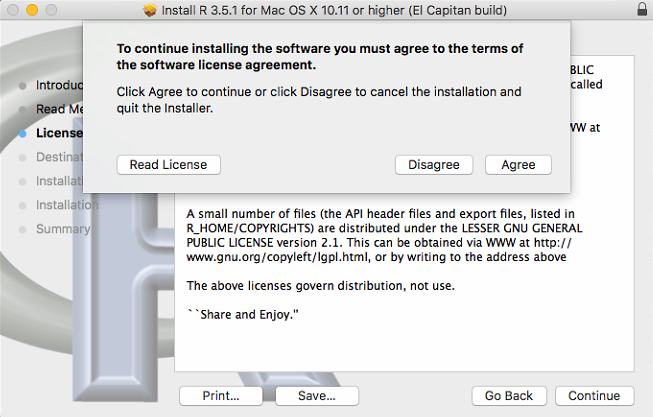 At this step click on the Install button.
At this step click on the Install button.
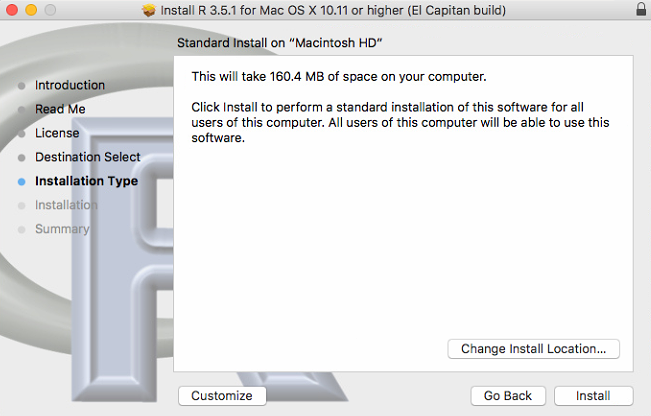 If the installation is successful, you should get the screen below. Then click Close.
If the installation is successful, you should get the screen below. Then click Close.

Create a link between XLSTAT-R and R
After installing R on your computer, it is necessary to create a link between XLSTAT-R and R in order to use XLSTAT-R features.
1. Launch XLSTAT.
2. Check that the Rscript file is in your directory. Open your Finder > click Go > Go to folder > then enter the following path: /usr/local/bin/Rscript
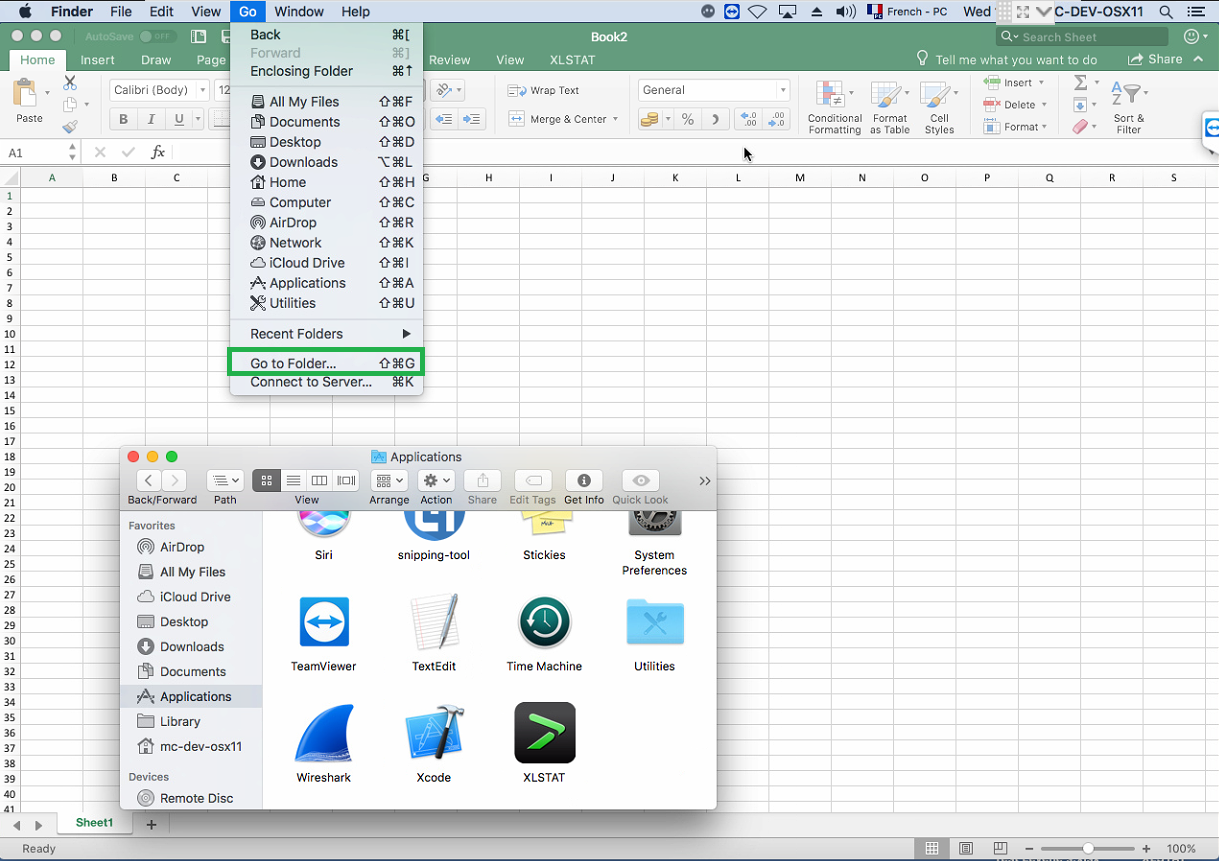
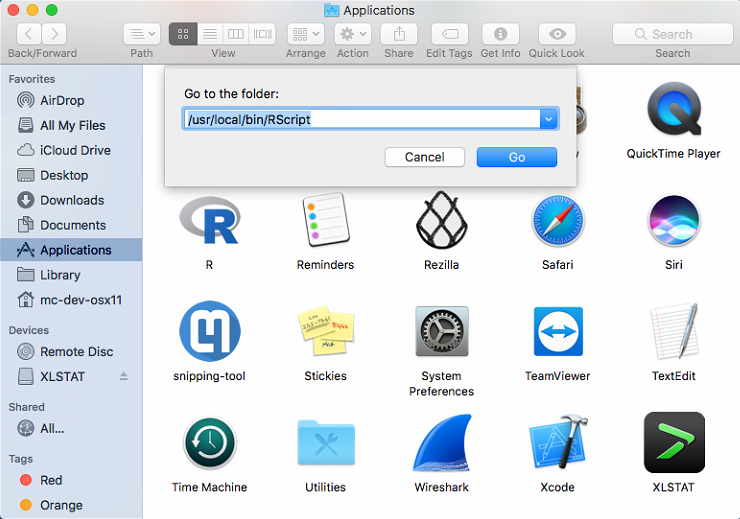 We can see that the Rscript file is here :
We can see that the Rscript file is here :
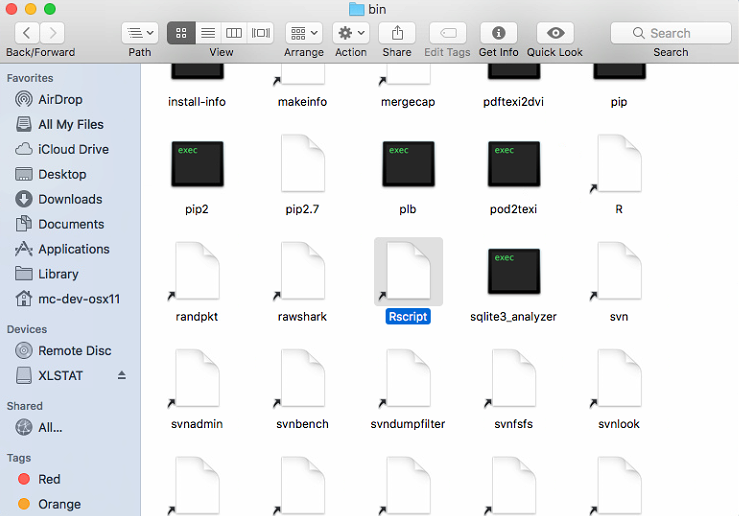
3. Click on the XLSTAT button and then on the XLSTAT-R Options button.
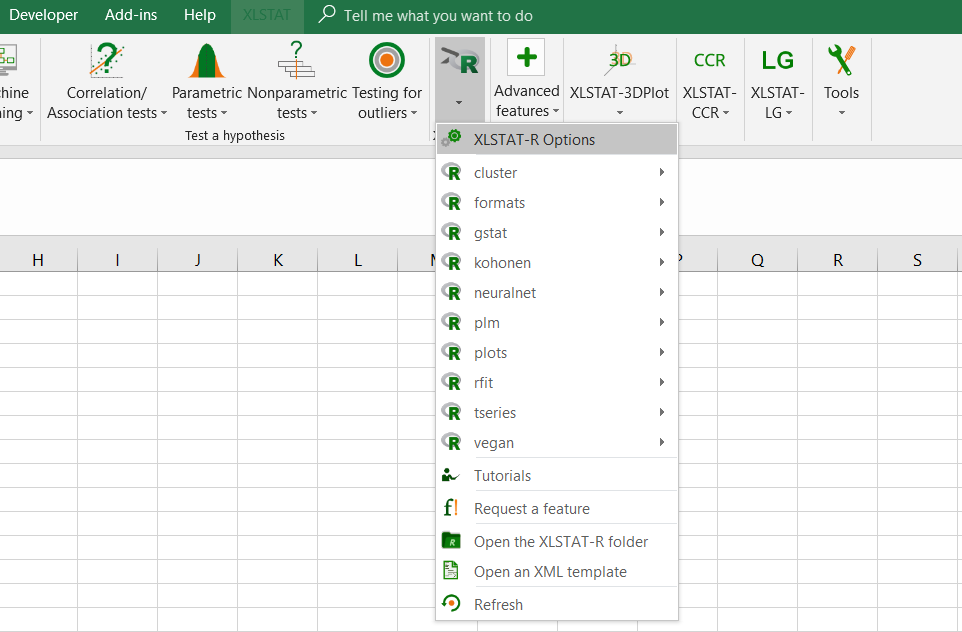
4. When the "XLSTAT-Options" window appears, enter the following path in the space reserved: /usr/local/bin/rscript
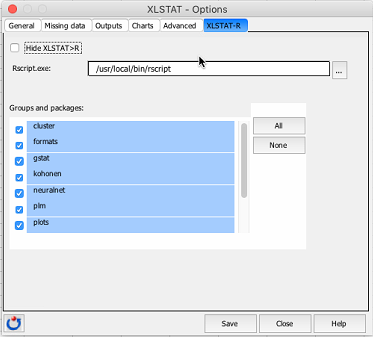
5. Click Save and then Close. The link is now established between XLSTAT-R and R.
You are now ready to use XLSTAT-R. Check out our tutorial on how to get started with XLSTAT-R here .
Was this article useful?
- Yes
- No