Alternative installers for XLSTAT on Windows
Should you experience any issue with the automated XLSTAT installer, you may try to install by following the details on this page. It should guide you with the manual steps that are may have failed to be done automatically by our installer.
Before starting
To make sure your system meets all the requirements XLSTAT needs to work properly, please follow this quick guide here.
Step 1: Finding out your version of Excel
Because XLSTAT has to work along with Excel, you have to find out what is the version of Excel that you have (32-bit or 64-bit) before being able to install our software.
Here is how to do so: open Excel then follow the steps described by the picture of the software that looks like your version. The detail to be retrieved is the one framed in red:
| Version of Excel | Procedure |
|---|---|
| Excel 2013 to Excel 2019 | 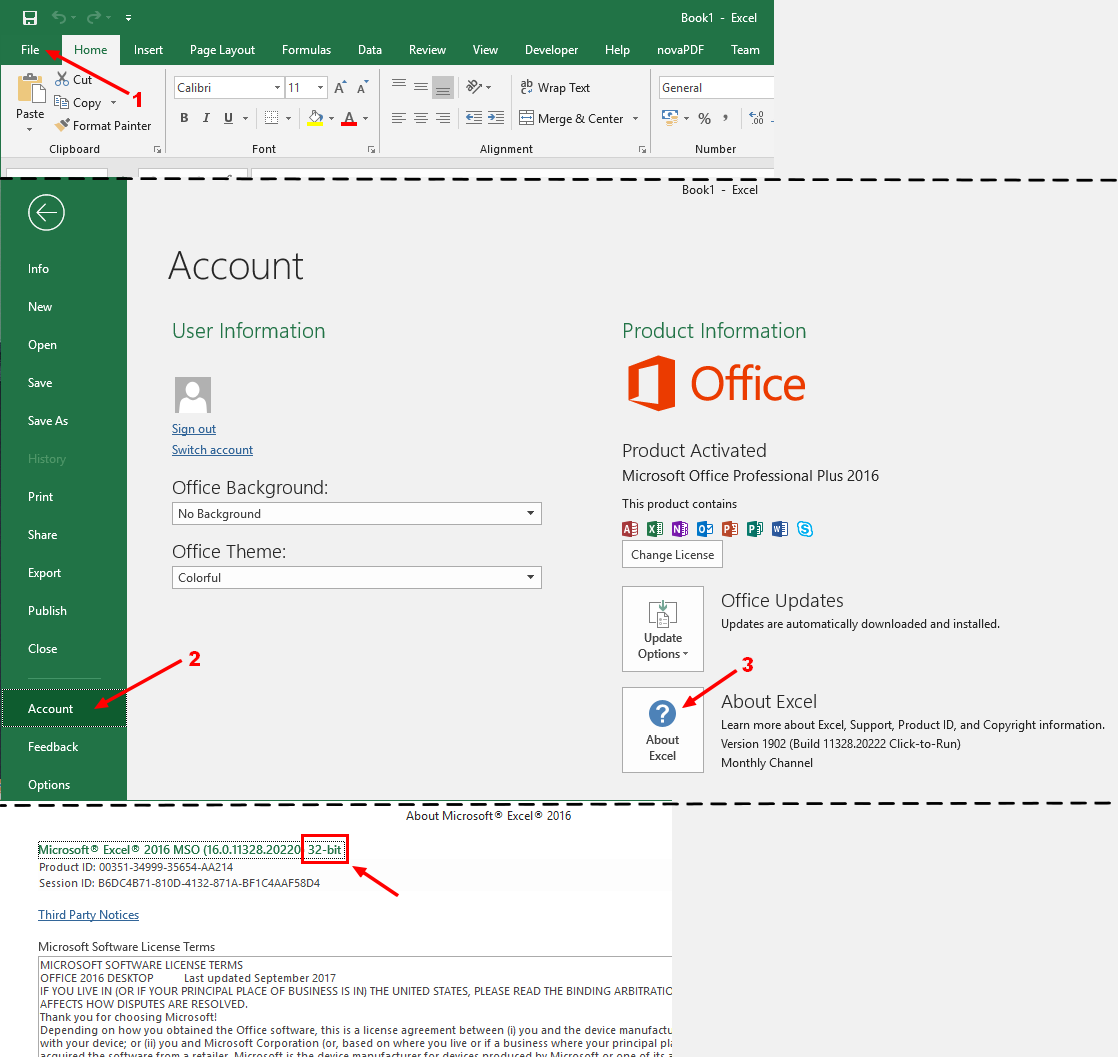 |
| Excel 2007 to Excel 2010 | 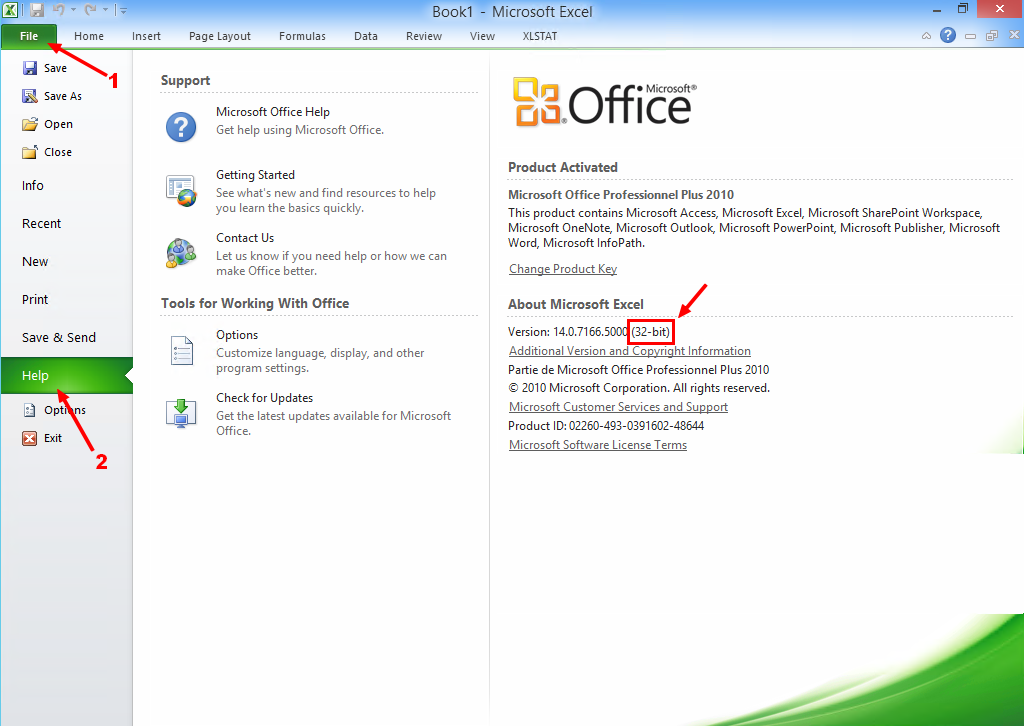 |
Knowing this 32-bit or 64-bit detail is required for the steps below.
Step 2: Installing the Microsoft Visual C++ 2008 Redistributable
The Microsoft Visual C++ 2008 Redistributable must also be installed on the computer XLSTAT is deployed on. The required version would be 32-bit or 64-bit depending on the version of XLSTAT that is used. Install the one that match the version of Excel that you found out in step 1:
-
For Excel 32-bit: www.microsoft.com/en-us/download/details.aspx?id=5582
-
For Excel 64-bit: www.microsoft.com/en-us/download/details.aspx?id=2092
Install the file that was downloaded by double clicking on it.
Step 3: Installing the Microsoft Visual C++ 2017 Redistributable
The Microsoft Visual C++ 2017 Redistributable must also be installed on the computer XLSTAT is deployed on. The required version would be 32-bit or 64-bit depending on the version of XLSTAT that is used. Install the one that match the version of Excel that you found out in step 1:
-
For Excel 32-bit: https://aka.ms/vs/15/release/vc_redist.x86.exe
-
For Excel 64-bit: https://aka.ms/vs/15/release/vc_redist.x64.exe
Install the file that was downloaded by double clicking on it.
Step 4: Installing R (optional)
If you would like to be able to use XLSTAT-R, a bridge between XLSTAT and R, it is required that you install R. You can download and install it from here: https://cloud.r-project.org/bin/windows/base/. If you'd rather not use it, you can skip this step.
Step 5: Installing XLSTAT
You can now install XLSTAT. For this, please download the file that corresponds to the version of Excel retrieved on the step 1:
-
For Excel 32-bit: https://files.xlstat.com/releases/xlstat_x86.msi
-
For Excel 64-bit: https://files.xlstat.com/releases/xlstat_x64.msi
Double click on the file that you downloaded. Once it is installed, you can start XLSTAT from Excel, your start menu or the desktop icon.
Note on future upgrades
If you have followed this guide in order to install our software, should you need in the future to upgrade to the latest version of XLSTAT, please reuse the links provided in the step 5, then install the software again by double clicking on it. It will be updated automatically.
Troubleshooting
Should you experience any issue while following this guide, please firstly make sure that you properly identified the version of Excel that you own before following the steps 2 to 5.
You can contact us by clicking on the Contact technical support button below when in doubt or should you need assistance with the process.
War dieser Artikel nützlich?
- Ja
- Nein