Getting started with XLSTAT-R
Activating XLSTAT-R
If you are a licensed XLSTAT user, to activate XLSTAT-R all you need to do is install XLSTAT 2017.6 or later. If you are not a licensed user, you should install the XLSTAT trial version, or, if you have already used a trial in the past, you need to order a license.
Using an existing R function with XLSTAT-R in Excel
Once R is installed, go to XLSTAT > Advanced features > XLSTAT-R and click on one of the existing functions. See an example below.
 The corresponding feature dialog box opens:
The corresponding feature dialog box opens:
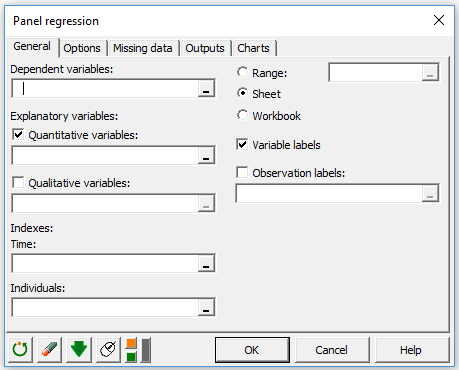 Then, you simply need to select the data and configure the dialog box like in standard XLSTAT function. Click OK to launch the computations. If you have never set up analysis in XLSTAT before, have a look at an example here.
Then, you simply need to select the data and configure the dialog box like in standard XLSTAT function. Click OK to launch the computations. If you have never set up analysis in XLSTAT before, have a look at an example here.
Creating your own R features using XLSTAT-R in Excel
You can also add your own features in XLSTAT-R. Check our tutorial on how to deploy a simple R function in Excel using XLSTAT-R here.
As part of this procedure, you will need to edit XML files. We recommend that you use Sublime (Windows and Mac) or Notepad++ (Windows only), or any editor that takes into account the file format and can make the difference between code parts and user inputs.
Sublime can be downloaded at http://www.sublimetext.com
Notepad++ can be downloaded at https://notepad-plus-plus.org/download/ You can find a documentation of the code elements that you can use within XLSTAT-R.
War dieser Artikel nützlich?
- Ja
- Nein