How to choose where to display the results
Choosing the display of the results in the analysis' dialog boxes
In each dialog box, XLSTAT offers three possibilities for displaying the results:
-
Range: the results are displayed starting from a cell that will be the upper left corner of the results report,
-
Sheet: the results are displayed on a new Excel sheet, generated by XLSTAT,
-
Workbook: the results are displayed on a new workbook created by XLSTAT.
For example, this is how the three options are displayed (red circle) in the PCA (Principal Component Analysis) dialog box (the display is the same for all dialog boxes):
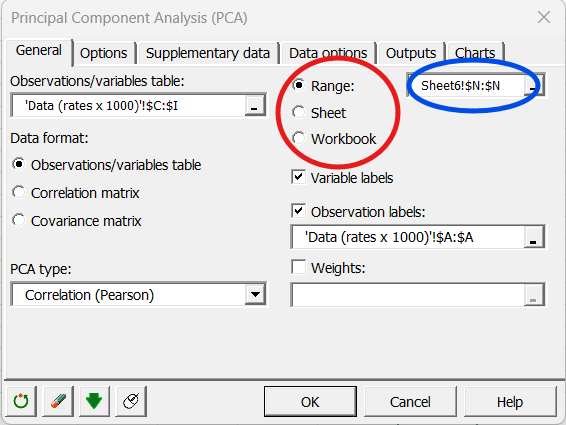
-
If you choose the Range option, you need to select with the mouse in the corresponding field (blue circle) the cell that corresponds to the upper left corner of the results report.
-
If you choose the Sheet option, several possibilities are offered to you in the Options panel.
Notes:
If you choose the Sheet option, XLSTAT gives the name of the method to the results sheet sheet. For example, if you are running a PCA, the results sheet is named "PCA". If a PCA sheet is already present in the workbook, XLSTAT will name the sheet "PCAx", where x is the first integer greater than 1 such that the "PCAx" sheet does not exist in the workbook yet.
The Workbook option is recommended if you are analyzing large volumes of data.
Managing the Sheet option form the Options panel
To access to the Options panel, click on the corresponding button of the XLSTAT toolbar (see below), or select the corresponding command in the XLSTAT menu.
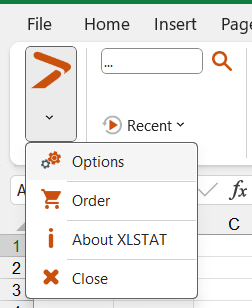
Then click on the Outputs tab, where the display options are available.
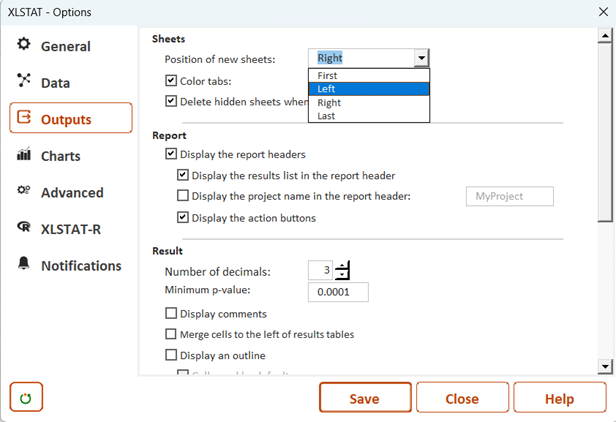
You can now set the Position of the results sheet:
-
First sheet in the workbook: XLSTAT inserts the results sheet at the beginning of the workbook.
-
Last sheet in the workbook: XLSTAT inserts the results sheet at the end of the workbook.
-
Left to the data sheet: XLSTAT inserts the results sheet just before the sheet where the data are stored.
-
Right to the data sheet: XLSTAT inserts the results sheet just after the sheet where the data are stored.
Was this article useful?
- Yes
- No